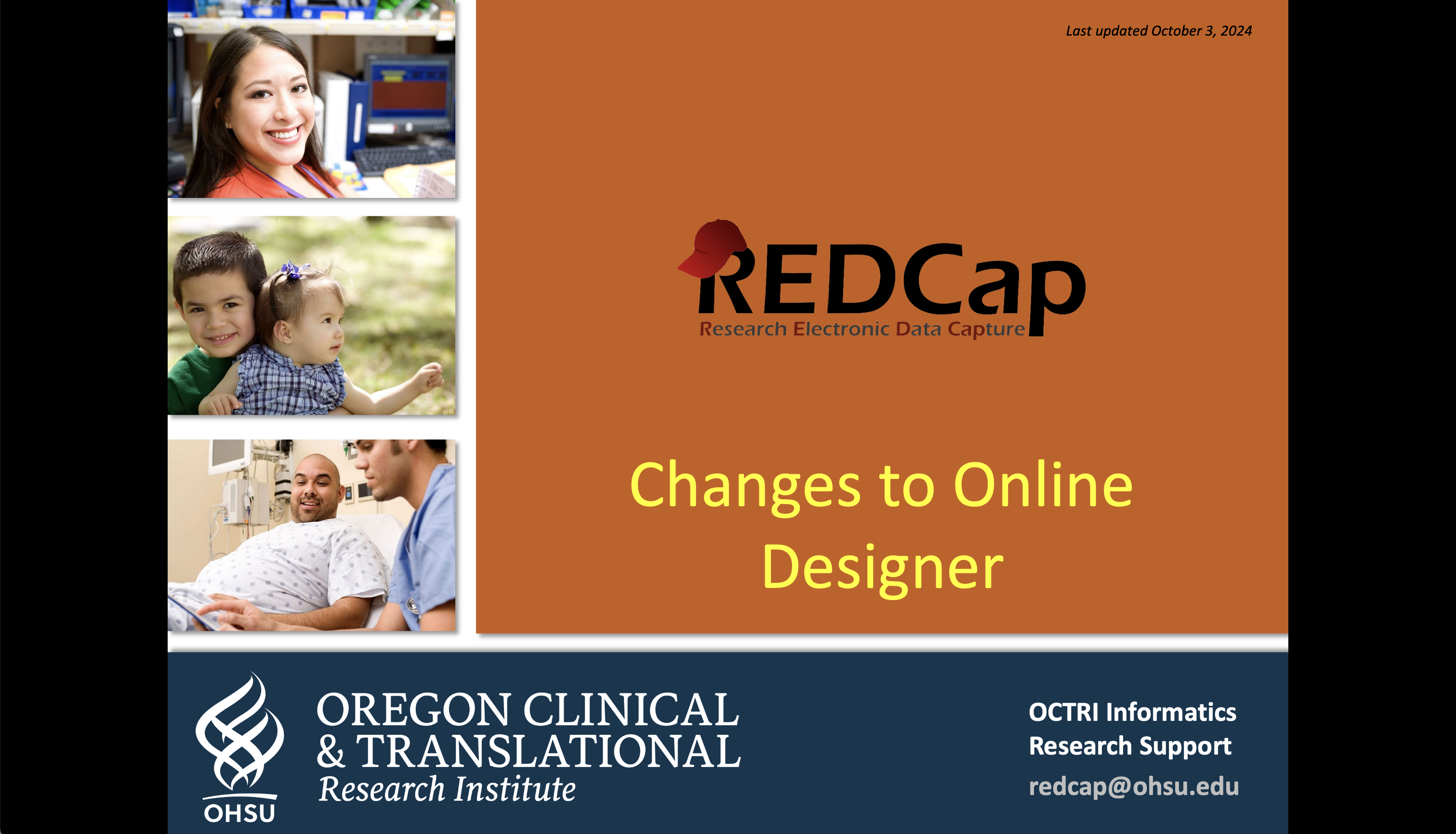search
attachments
weblink
advanced
Overview
Content Tools
Changes to the e-consent settings were launched in the most recent REDCap upgrade to version 14.6.9.
Summary of Changes
- The
E-Consent FrameworkandPDF Auto-Archiversettings were removed from theSurvey Settingscomponent. - The
PDF Auto-Archiverfeature was deprecated and replaced by a new feature,PDF Snapshots. - A new component was introduced,
E-consent & PDF Snapshots, which contains the settings for theE-Consent FrameworkandPDF Snapshot settings. - We are working on getting our new templates uploaded to the REDCap Instrument Library. For now, download templates from the wiki or start your project with one of the e-consent projects.
Projects in Production with an E-Consent Survey
Study teams don't need to do anything. The E-Consent Framework and Auto-Archiver settings have been automatically migrated to the new component.
Projects in Development Setting Up an E-Consent Survey
- If the builder/point person has already enabled the
E-Consent FrameworkorAuto-Archiverin theSurvey Settingscomponent, these settings have been automatically migrated to the new component. - If the builder/point person has already downloaded an e-consent template and is working through the instructions on setting up e-consent, they should use the new component to enable E-Consent Framework settings or PDF Snapshot settings.
- If the builder/point person has not started setting up their project to use e-consent, start by reviewing the instructions in the REDCap wiki and then download a template from the wiki.
Updated Resources
Along with these changes the REDCap Team has updated or is planning to update the following resources.
- The wiki section that covers e-consent has been revised.
- There are new e-consent templates for an Information Sheet, an Information Sheet and Authorization, and a Research Consent and Authorization and its accompanying Consent Attestation.
- These are available via the wiki and in the project templates.
- Upcoming Updates (by the start of November, 2024)
- New training videos.
- The new templates will be added to the REDCap Instrument Library.
| 14.6.10 |
|
Changes & Improvements
Changes to E-Consent Framework and PDF Snapshot Functionality
- The E-Consent Framework has been moved from Survey Settings to its own button in the Online Designer named "Settings for e-Consent & PDF Snapshots."
- Please see the E-Consent wiki page for more details about the changes and how e-consent will work moving forward.
Surveys
- After completing a survey, the "Close survey" button is now displayed below the Survey Completion Text so that it is no longer the first thing that participants see on the page.
Online Designer
- We put together a video to demonstrate what these changes look like.
- The icons for editing fields in the Online Designer will have a new look and feel.
- The field validation type is now displayed below each Text field in the Online Designer similar to how action tags are displayed for each field.
- The drag-field feature to "drag-n-drop" a field to a new location on the instrument now operates differently. Instead of clicking and holding anywhere on a field, you must now click and hold specifically on the Move icon for the given field in order to ready the field for being moved.
- In the "Move Field" dialog you may now choose "Insert at top of this form" or (if the field is part of a matrix) "Insert at the top of the matrix group" from the field drop-down.
"Quick modify field(s)" popup
- Improved and expanded popup will appear when users Ctrl-click (or Cmd-click) one or more fields or check the new checkboxes located on the far right of each field.
- Allows the ability to select multiple fields and apply changes to branching logic, action tags/field annotation, custom alignment, required status, identifier status, and multiple choice options.
- Also includes an additional, large selector popup to allow users to select many fields on the current instrument that match certain criteria by clicking one or more icons (e.g., clicking the slider icon and then clicking the "add new selections" button will automatically select all slider fields on the page to use for the "Quick modify field(s)" popup).
Logging
- Will now reflect that all records created while the project was in Development mode were deleted upon moving to production as "Move project to Production status (delete all records)."
Data Resolution Workflow/Data Quality Rules
- A new project-level setting "Hide closed/verified data queries from Data Quality results" has been added. This setting defaults to an Enabled/Checked value, and it can be changed in the DRW/Field Comment Log section of the Additional Customizations dialog on the Project Setup page. If users prefer for closed and/or verified data queries in the DRW to always be visible in results on the Data Quality page, they can uncheck this new setting in the project.
- When deleting a data quality rule when the Data Resolution Workflow feature is enabled in a project, the rule deletion dialog will now display a red warning to inform you that deleting the rule will also delete any data queries (open or closed) that are currently associated with that data quality rule.
Export Project XML
- When exporting the Project XML file for a project that has alerts, there is now a new checkbox "Leave Alerts enabled (unless disabled)" on the Other Functionality page below the "Alerts & Notifications" checkbox. Going forward, all alerts in the Project XML file will be disabled by default unless you check the new checkbox to keep them enabled.
Rich Text Editor
- The "strikethrough" styling button has been added to the toolbar in the rich text editor in all the places where the editor is used.
Help & FAQ
- Updated with new content.